Zabbix is an open source software for networks and application monitoring. Zabbix provides agents to monitor remote hosts as well as Zabbix includes support for monitoring via SNMP, TCP and ICMP checks. Click here to know more about zabbix.
This article will help you to step by step install Zabbix on Debian 9/8/7 Systems. If you are using CentOS, RHEL or Fedora then Click here to install Zabbix on CentOS, RHEL or Fedora
Step 1 – Setup LAMP Stack
You must have LAMP environment on your server to use Zabbix server. If you already have LAMP configured, just skip this step, else install Apache, MySQL, and PHP using the following commands.
sudo apt-get update sudo apt-get install apache2 sudo apt-get install mysql-server sudo apt-get install php php-mbstring php-gd php-xml php-bcmath php-ldap php-mysql
Update timezone in php configuration file /etc/php/PHP_VERSION/apache2/php.ini. Like below:
[Date] ; http://php.net/date.timezone date.timezone = 'Asia/shanghai'
Step 2 – Configure Apt Repository
Before installing Zabbix first configure Zabbix package repository in your system using following commands. Use commands as per your operating system.
For Debian 9:wget http://repo.zabbix.com/zabbix/3.4/debian/pool/main/z/zabbix-release/zabbix-release_3.4-1+stretch_all.deb dpkg -i zabbix-release_3.4-1+stretch_all.debFor Debian 8:wget http://repo.zabbix.com/zabbix/3.4/debian/pool/main/z/zabbix-release/zabbix-release_3.4-1+jessie_all.deb dpkg -i zabbix-release_3.4-1+jessie_all.debFor Debian 7:wget http://repo.zabbix.com/zabbix/3.4/debian/pool/main/z/zabbix-release/zabbix-release_3.4-1+wheezy_all.deb dpkg -i zabbix-release_3.4-1+wheezy_all.deb
Step 3 – Install Zabbix Server
After adding Zabbix repository in your system use following command to install Zabbix server. Here zabbix-server-mysql package includes Zabbix server with MySQL support. The zabbix-frontend-php package provides and web interface is written in PHP for the Zabbix server management
sudo apt-get update sudo apt-get install zabbix-server-mysql zabbix-frontend-php
Step 4 – Create Database Schema
Now create a database schema for your Zabbix server. Login to your MySQL server using administrative privileges and use the following queries to create MySQL database and user for the Zabbix server.
mysql -u root -p mysql> CREATE DATABASE zabbixdb; mysql> GRANT ALL on zabbixdb.* to zabbix@localhost IDENTIFIED BY 'password'; mysql> FLUSH PRIVILEGES;
Also, load the Zabbix database schema to the database created above.
cd /usr/share/doc/zabbix-server-mysql zcat create.sql.gz | mysql -u root -p zabbixdb
Step 5 – Edit Zabbix Configuration File
Edit Zabbix server configuration file /etc/zabbix/zabbix_server.conf in your favorite text editor and update the following database configurations. This will be used by Zabbix server to connect to the database.
DBHost=localhost DBName=zabbixdb DBUser=zabbix DBPassword=password
Step 6 – Restart Apache and Zabbix
Zabbix creates its own apache configuration file /etc/zabbix/apache.conf and make a link to Apache configuration directory. Let’s use the following command to restart Apache service.
sudo service apache2 restart
Zabbix server configuration file are located at /etc/zabbix/zabbix_server.conf. Restart Zabbix server.
sudo service zabbix-server restart
After starting the Zabbix service, let’s go to Zabbix web installer and finish the installation.
Step 7 – Run Zabbix Web Installer
Zabbix web installer can be accessed on /zabbix subdirectory URL on your servers IP or domain. For example, host.tecadmin.net is pointed to my Zabbix server. Now access the Zabbix using the following URL. You must change FQDN as per your setup.
http://IP/zabbix/
and follow the steps as per given screenshots below.
Zabbix Setup Welcome Screen
This is the welcome screen of Zabbix web installer. Go forward by click on next button.
Check for pre-requisities
Check if your system has all required packages, if everything is ok click next.
Configure DB Connection
Enter database details created in Step #4 and click next to continue.
Zabbix Server Details
This is the host and port of running Zabbix server. As your Zabbix server is running on the same host, so keep the values unchanged. You can give a name for your instance.
Pre-Installation Summary
In this step will show the summary you have entered the previous steps, so simply click next.
Install Zabbix
If everything goes correctly, You will see a successful installation message on this page. This will also show you a message for the created configuration file.
Zabbix Login Screen
Login to Zabbix using default credentials.
Username: Admin Password: zabbix
After successful login, You will get Zabbix dashboard like below.
Congratulation! Your Zabbix setup has been completed. Read our next article to Install Zabbix Agent and Add Host in Zabbix Server.
原文:https://tecadmin.net/install-zabbix-on-debian/
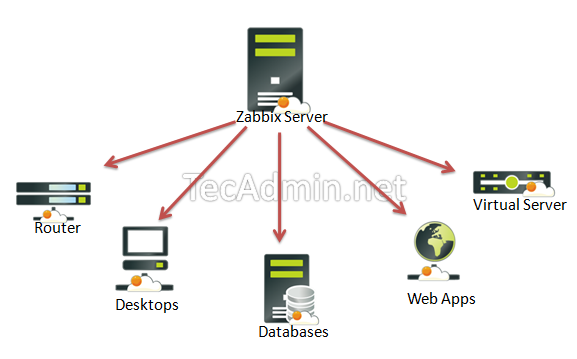
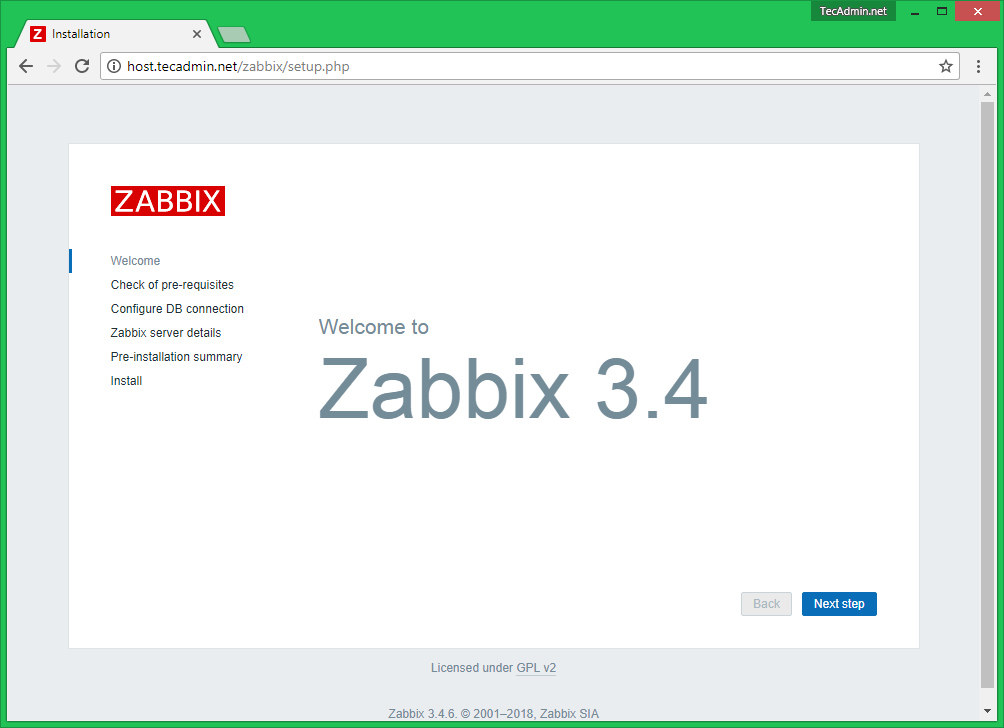
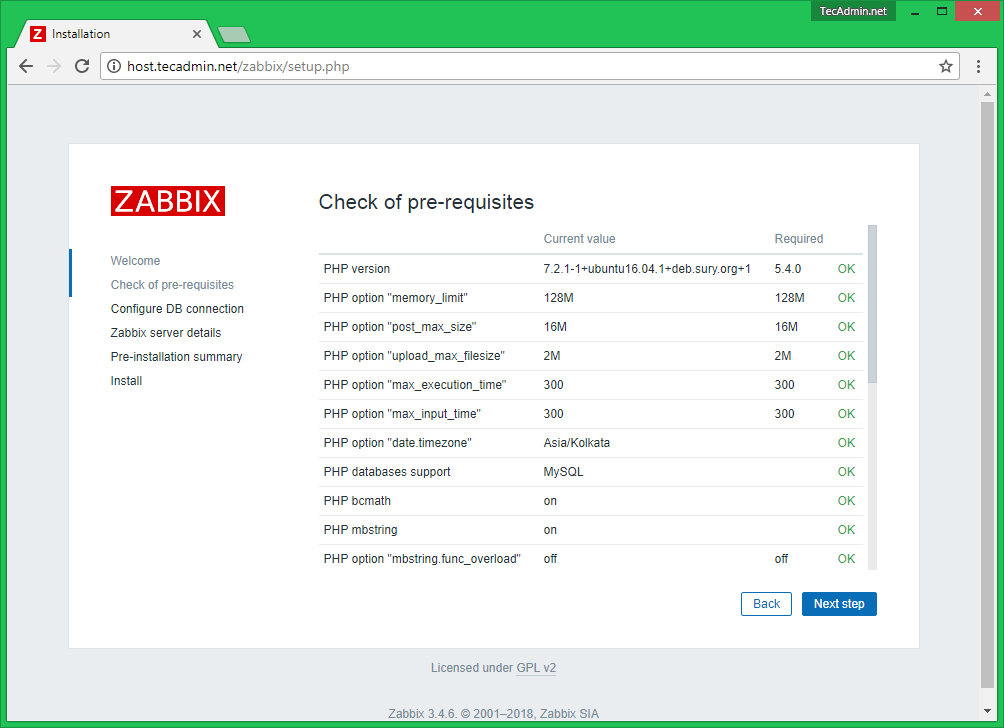
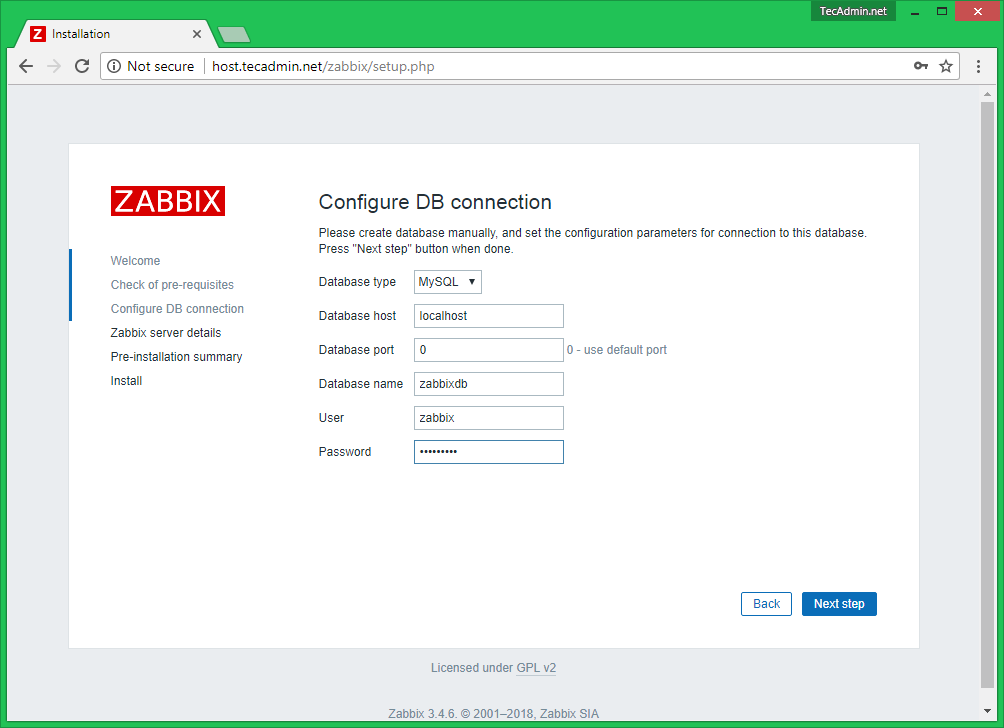
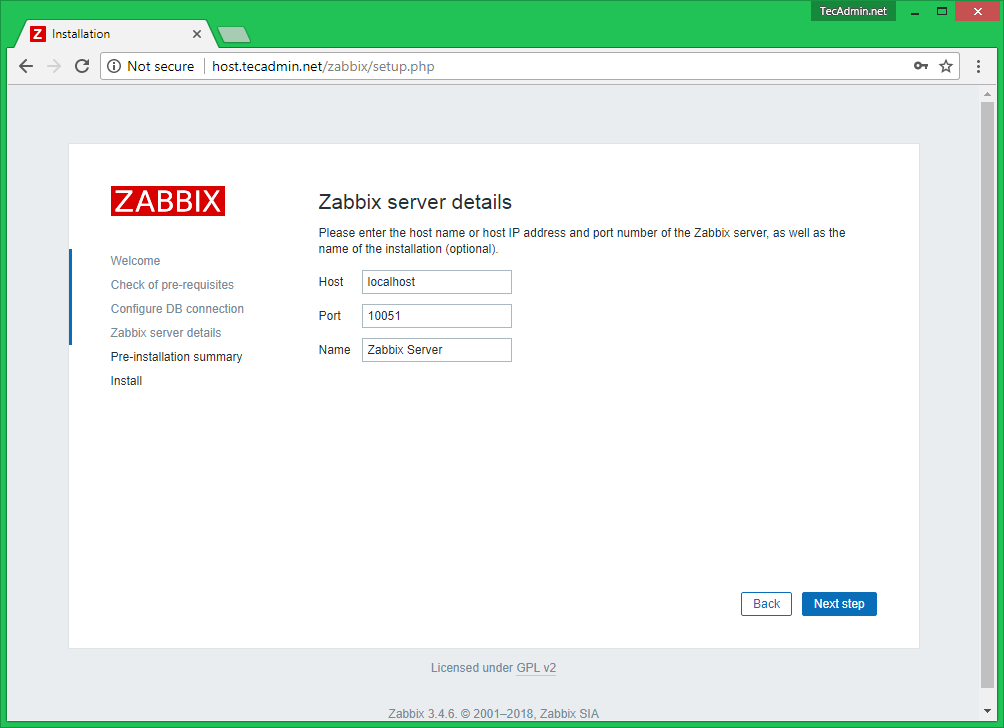
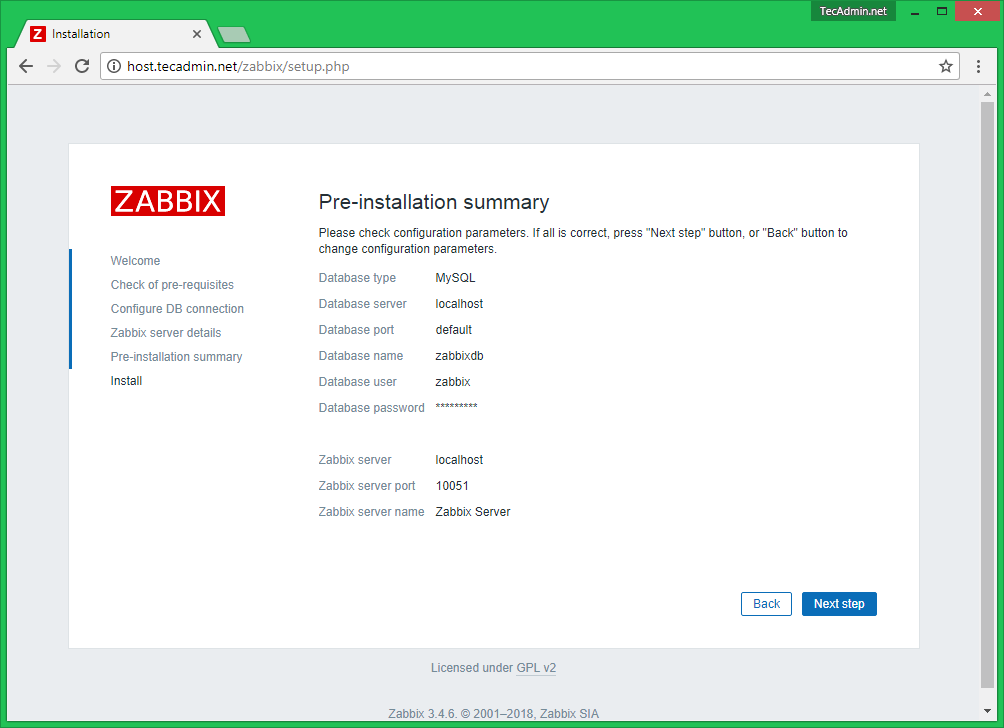
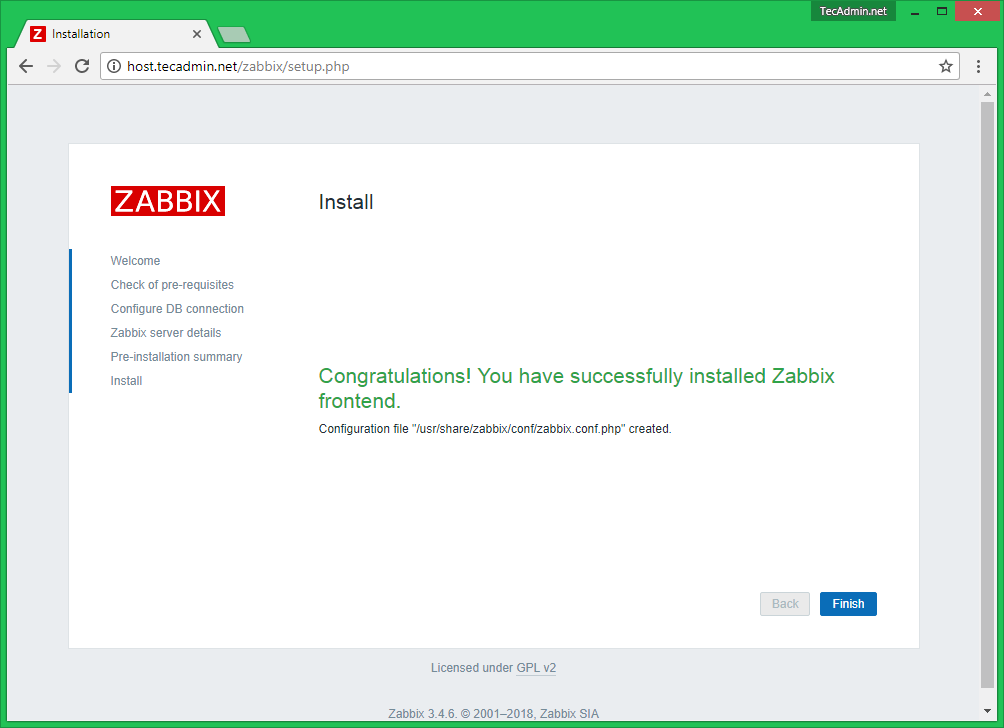
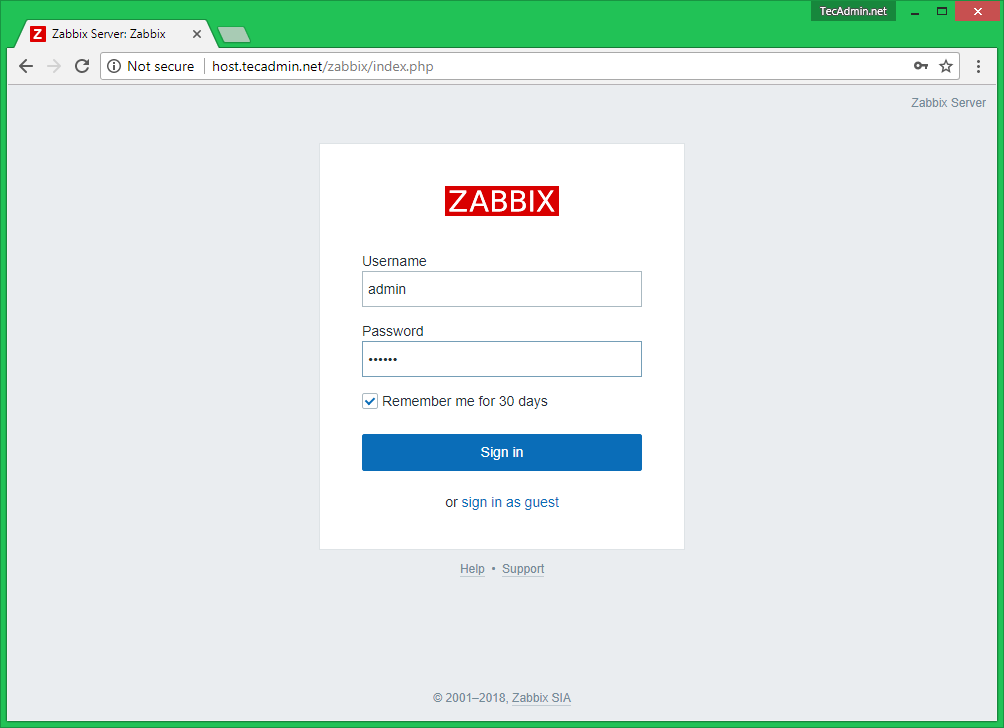
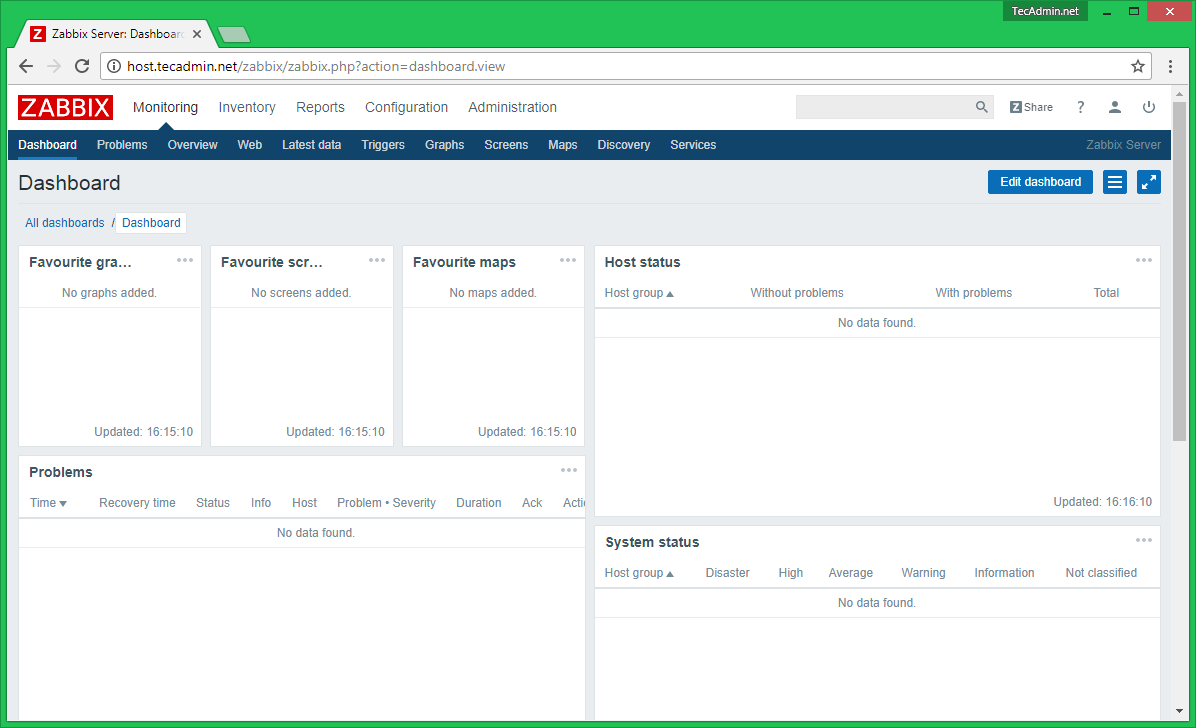
没有评论